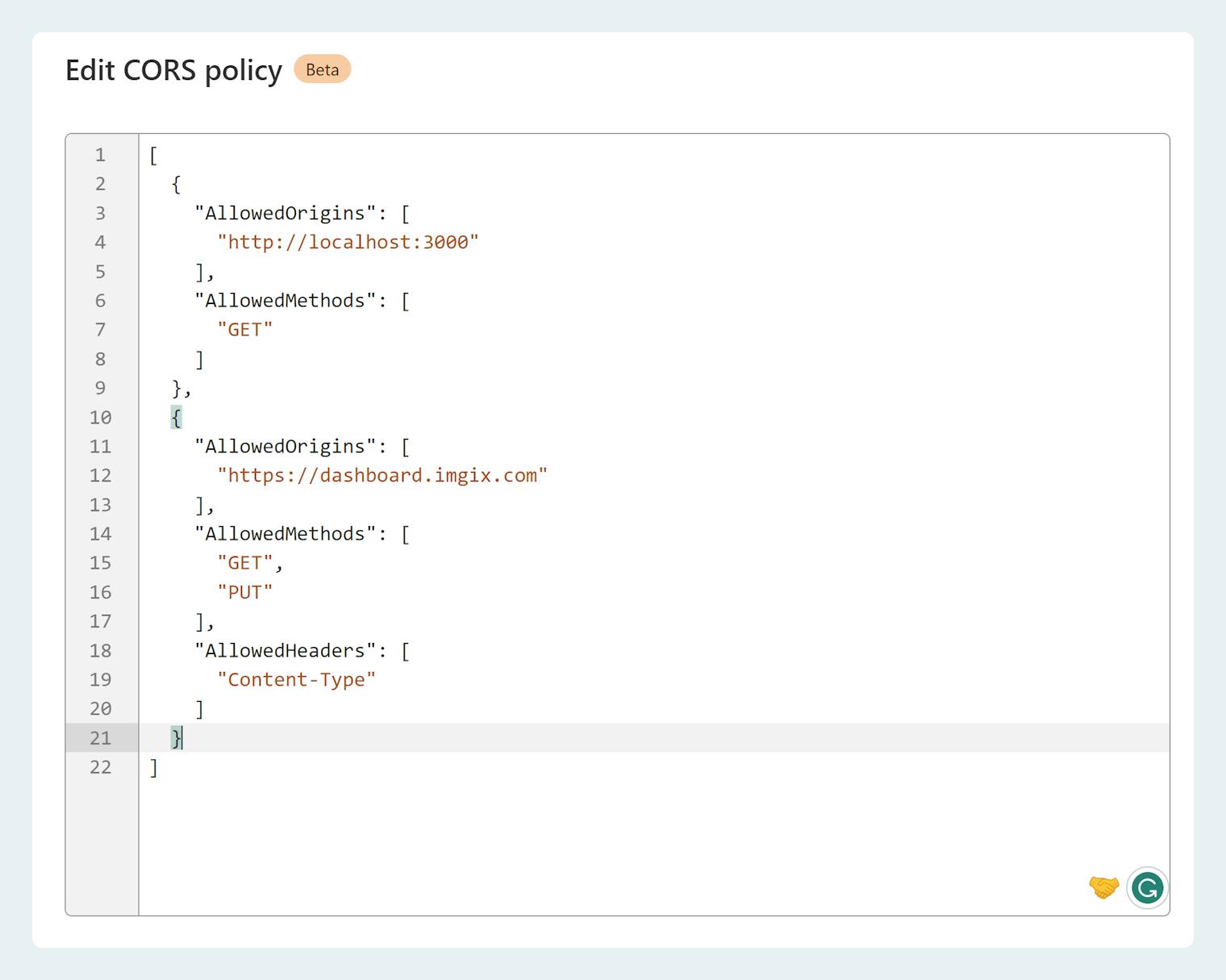Cloudflare R2 Upload Configuration
Add your Cloudflare R2 upload_credentials
Create a new set of Access and Secret Access Keys for your Cloudflare R2 bucket. When setting up your keys, be sure to grant Edit permission. These keys will act as your upload_credentials, allowing you to upload images and videos directly to your Source.
Update your bucket’s CORS credentials.
To upload assets directly using the Imgix Asset Manager, you must allow the PUT method and the Content-Type header from https://dashboard.imgix.com in your R2 Object Storage’s CORS configuration.
Refer to the Cloudflare R2 documentation for instructions on how to configure CORS. Here is a screenshot example of how your configuration should look like.