Adding a Microsoft Azure Source
A Microsoft Azure Source connects to an existing Microsoft Azure storage account. Imgix connects using the credentials you supply, so assets do not have to be public.
Setting Up Your Microsoft Azure Source
-
Go to the Sources page in the Imgix dashboard and click the New Source button.
-
Select Microsoft Azure How do you store your media? radio options.

- Fill in the details for your Microsoft Azure Source.
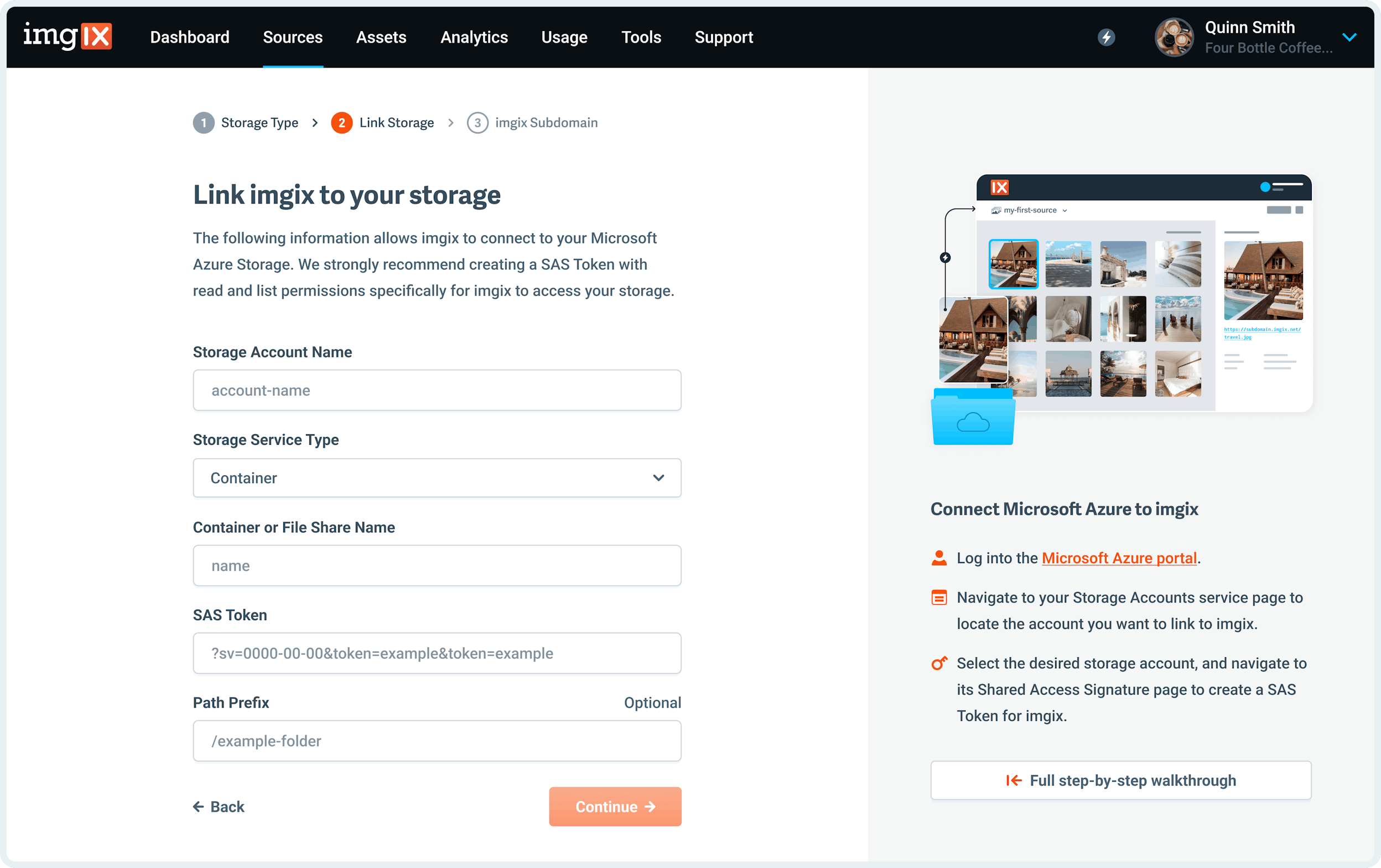
Note: We strongly recommend generating a SAS Token specifically for Imgix to access your assets with. Keep in mind that Imgix only requires Read and List permissions to begin serving your assets. For more information on how to generate your SAS Token or where to find your Azure account details see the Microsoft Azure Guide documentation.
- Storage Account Name: The account name for the storage account containing the assets you want Imgix to connect to.
- Storage Account Type: Select File Share or Container (Blob) as appropriate.
- Container/File Share Name: The name of your Container or File Share.
- SAS Token: A shared access signature (SAS) for the storage account
deployment_credentialsyou want Imgix to connect with. - Path Prefix (optional): The folder prefix you want to resolve to (if it exists). The prefix is prepended to the asset path before resolving the asset in Azure. By default the asset path is
/.
- Choose the Subdomain you would like to use as the base URL for your assets.
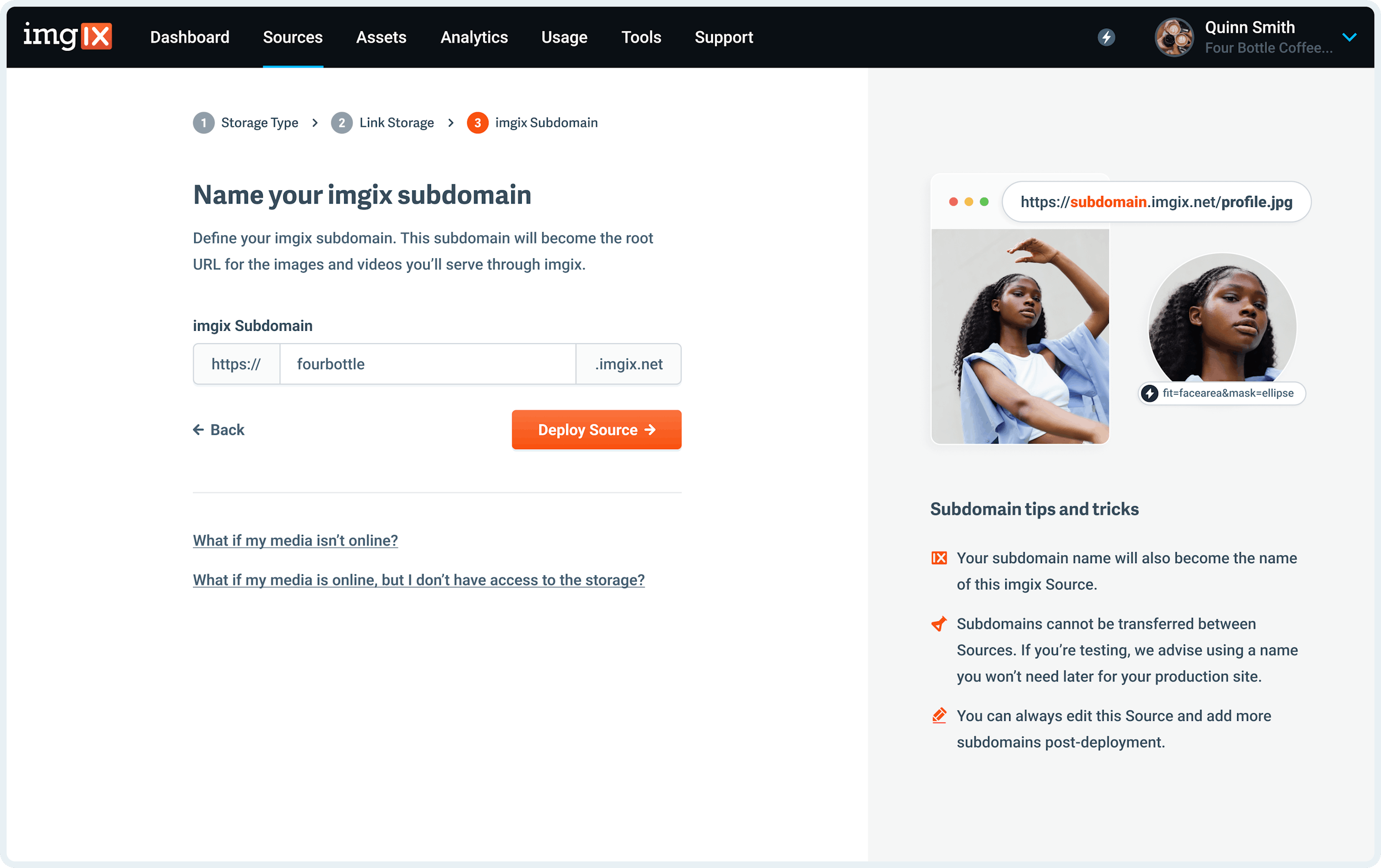
Note: The subdomain name you choose is unique to your Source and can’t be re-used. If you’re setting up a Source with a lot of customization (particularly a Custom Domain), choose the name you plan to use going forward.
- Click the Save button on Step #3 to queue your Source for deployment.
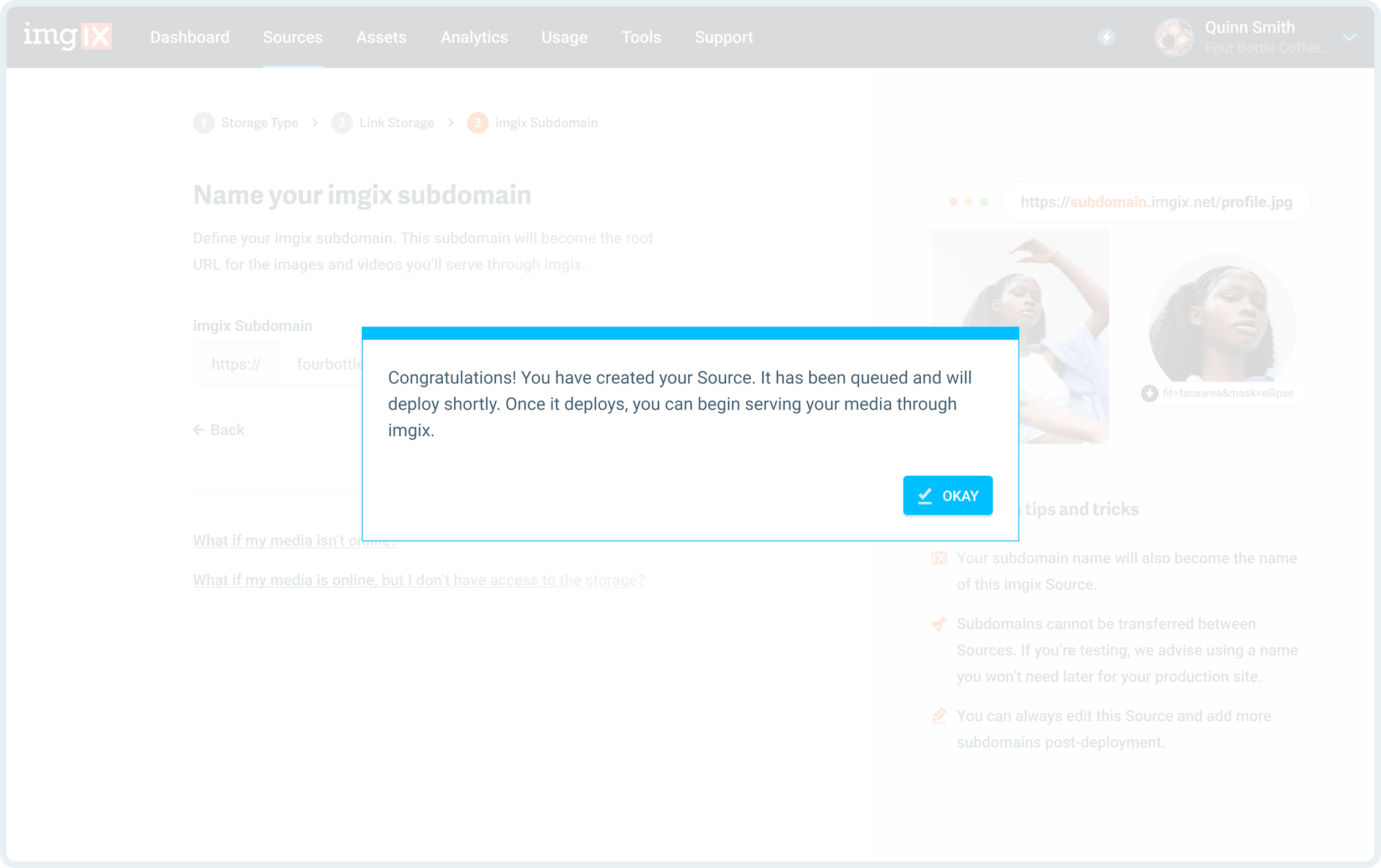
Note: By default Azure File Share assets have the Content-Type application/octet-stream, which will cause an asset to be downloaded instead of opened directly in the browser when served via Imgix without any parameters. To solve this you can add any Imgix parameter (such as auto=compress) to the URL or add a default parameter to your Source post-deployment.
Microsoft Azure Guide
We strongly recommend creating a SAS Token specifically for Imgix to access your assets with.
Troubleshooting SAS Strings
Your Azure SAS string requires these components to work properly with Imgix:
Required Parameters
- ss (Services): Should include
b(Blob) and/orf(File) depending on your storage type - srt (Resource Types): Should include
s(Service),c(Container), ando(Object) - sp (Permissions): Must include at minimum:
r(Read) - Required to access assetsl(List) - Required to list container contents
- se (Expiry Time): Must be a future date/time
- st (Start Time): Should be current or past date/time
- sig (Signature): The cryptographic signature that validates the token
Example Valid SAS String
?sv=2021-12-02&ss=bfqt&srt=sco&sp=rwdlacupiytfx&se=2033-03-10T22:26:04Z&st=2023-03-10T14:26:04Z&spr=https&sig=signature_valueSAS Token Validator
Paste your Azure SAS token below to validate it meets Imgix requirements:
Advanced Settings
See the Advanced Source Settings for information about setting up custom domains, defaults, and cache TTL options.
Uploading
You must follow additional steps to configure your Source to upload assets directly to Microsoft Azure. See the Uploading to Microsoft Azure documentation for more information.