Adding a Linode source
A Linode Source connects to an existing Linode bucket. Imgix connects using the credentials you supply, so your Linode assets don’t have to be public.
Setting Up Your Linode Source
-
Go to the Sources page in the Imgix dashboard and click the New Sources button.
-
Select Linode from the How do you store your media? radio options.
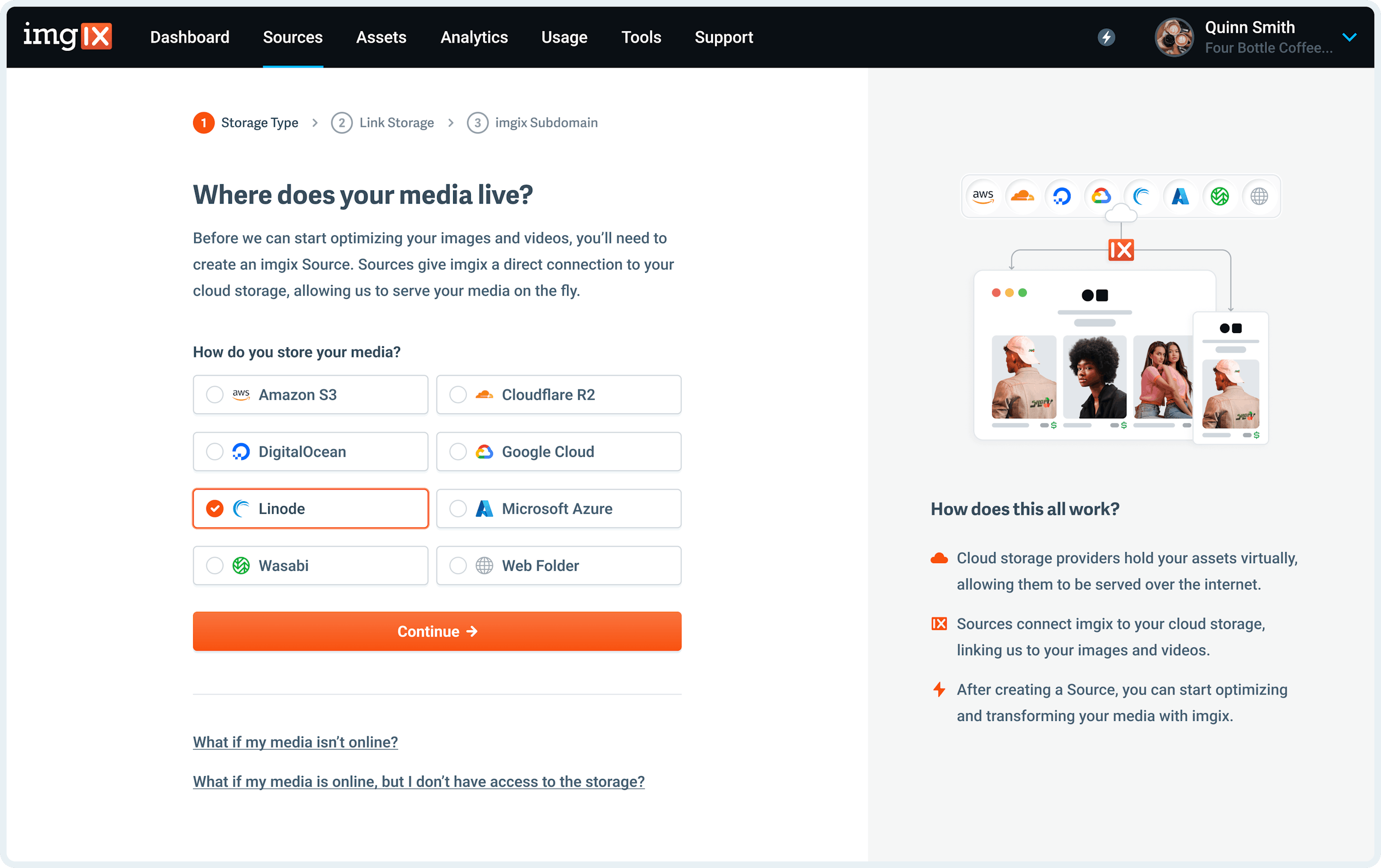
- Fill in the details for your Linode Source.
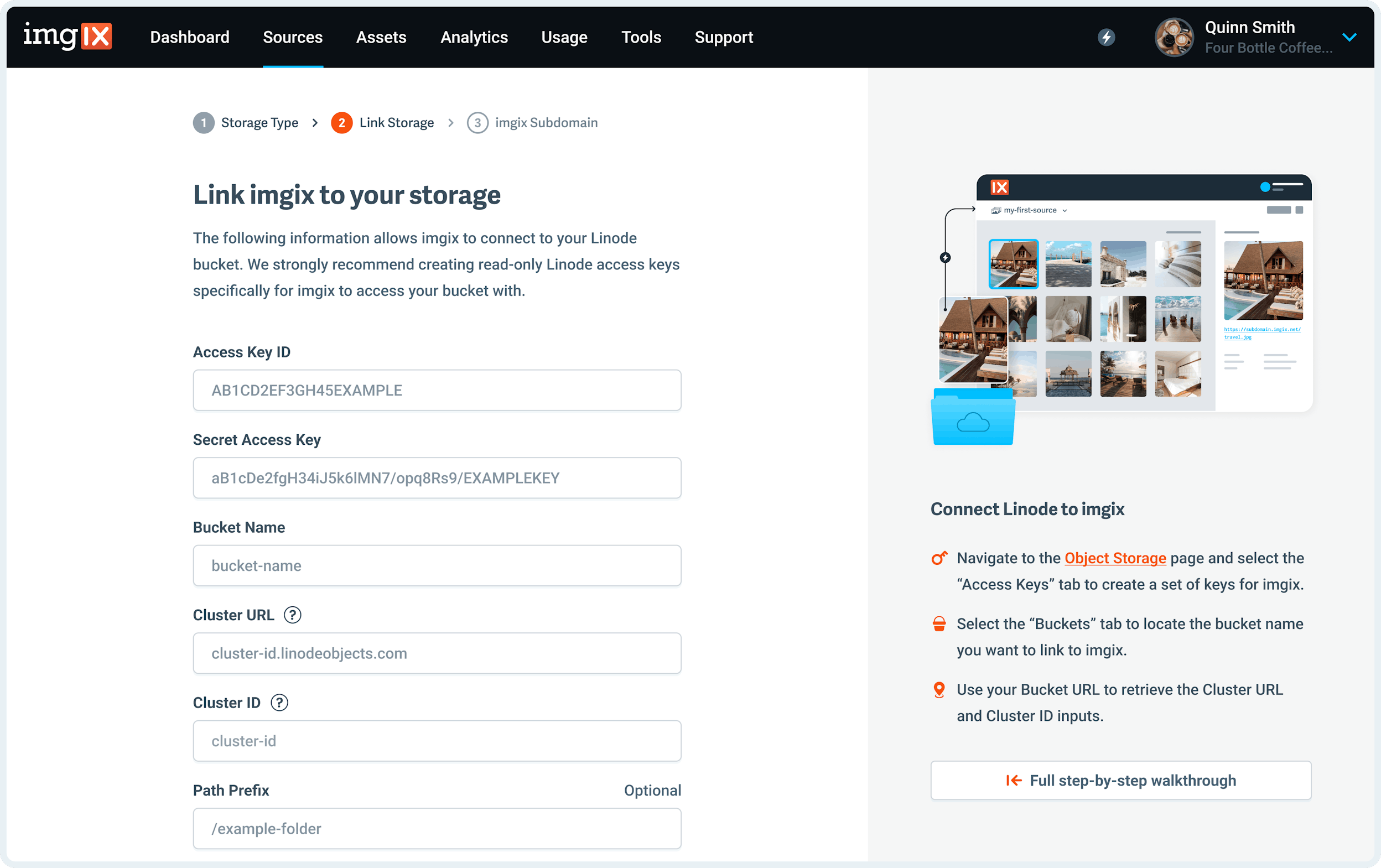
Note: We strongly recommend creating Linode access keys specifically for Imgix to access your bucket with. Keep in mind that Imgix only requires Read and List permissions to begin serving your assets. For more information on how to generate your Access and Secret Access Key or where to find other bucket information, see the Linode Guide documentation.
- Access Key ID: The Linode access key of the
deployment credentialsyou want Imgix to connect with. - Secret Access Key: The Linode secret key of the
deployment credentialsyou want Imgix to connect with. - Bucket Name: The name of the Linode bucket containing the assets you want Imgix to connect to.
- Endpoint URL: The S3 endpoint URL used by your Linode bucket.
- Region: The region of your Linode bucket
- Path Prefix (optional): The folder prefix you want to resolve to (if it exists). The prefix is prepended to the asset path before resolving the asset in your Linode bucket. By default, the asset path is
/.
- Name the Subdomain you’d like to use as the base URL for your assets.
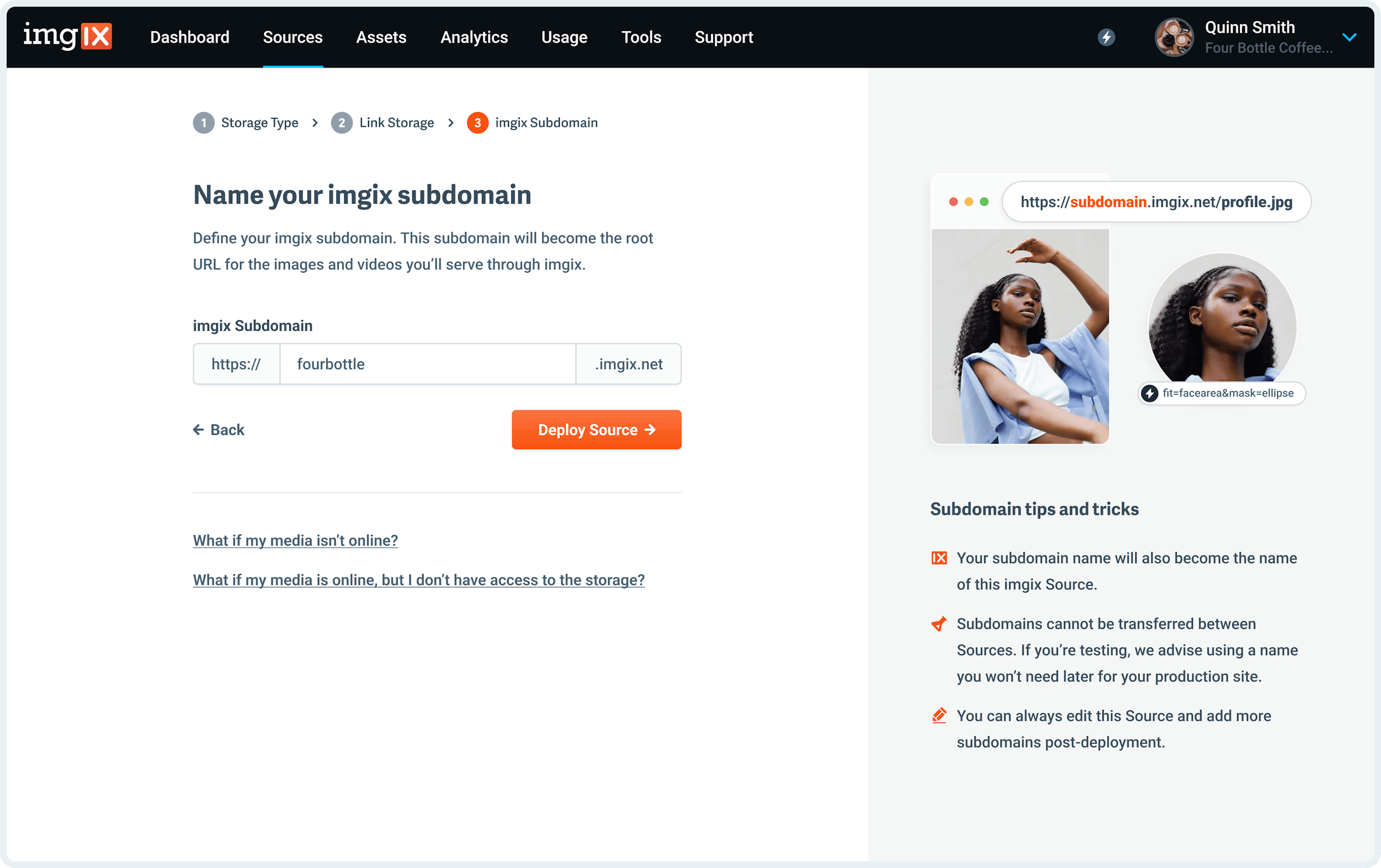
Note: The subdomain name you choose is unique to your Source and can’t be re-used. If you’re setting up a Source with a lot of customization (particularly a Custom Domain), choose the name you plan to use going forward.
- Click the Save button on Step #3 to queue your Source for deployment.
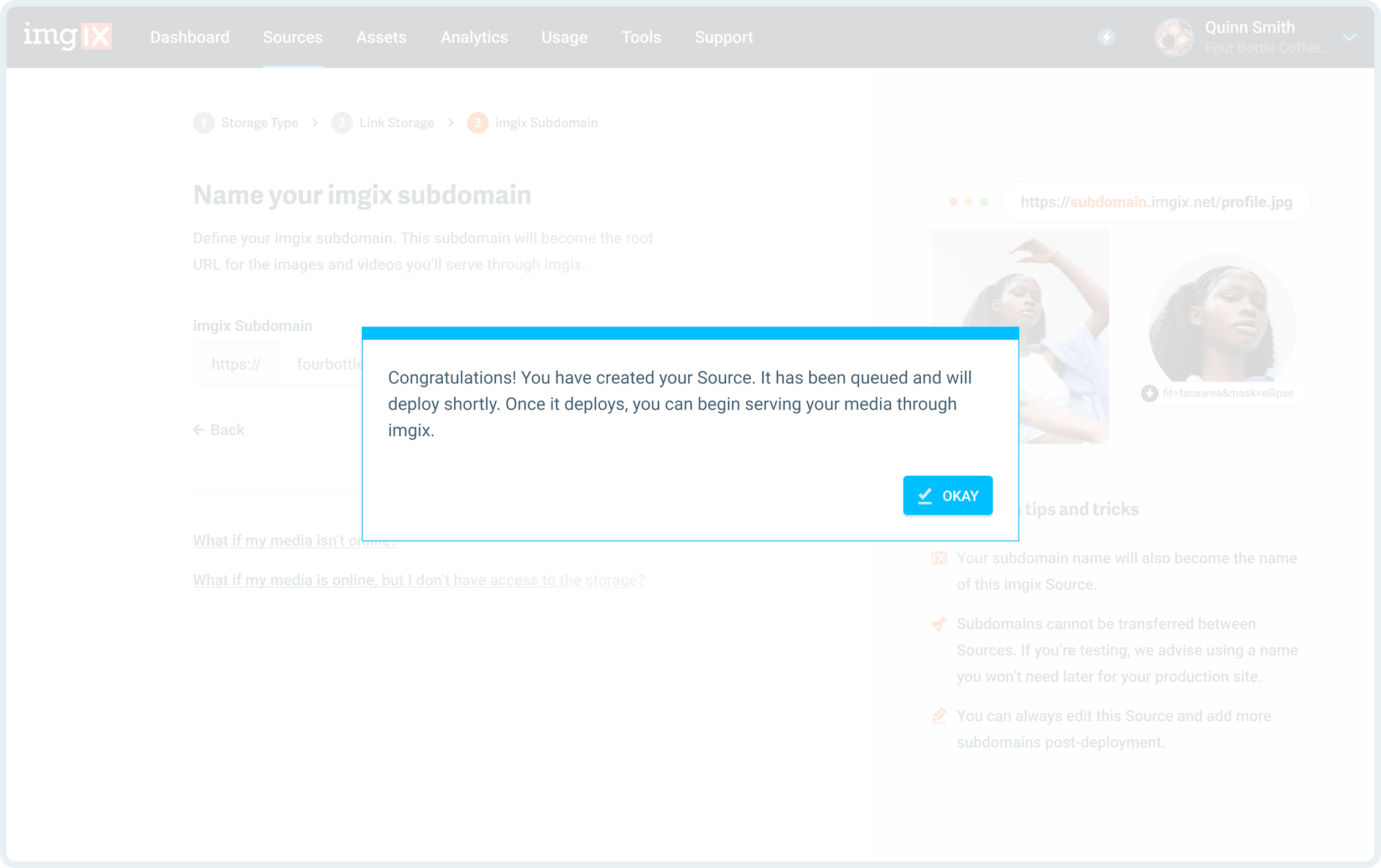
Linode Guide
We strongly recommend creating Linode access keys specifically for Imgix to access your bucket with. All Linode credentials are stored using industry standard cryptographic best practices.
Advanced Settings
See the Advanced Source Settings for information about setting up custom domains, defaults, and cache TTL options.
Uploading
You must follow additional steps to configure your Source to upload assets directly to Linode. See the Uploading to Linode documentation for more information.